
 GitBucket
GitBucket
On Mouse Down node
[!NOTE] The On Mouse Down [!include[nodes-note-manual](./snippets/input-manager/nodes-note-manual.md)]
The On Mouse Down node listens for a mouse click action on a specific GameObject in your application. [!include[nodes-desc-end](./snippets/input-manager/nodes-desc-end.md)]

Fuzzy finder category
The On Mouse Down node is in the Events > Input category in the fuzzy finder.
Inputs
The On Mouse Down [!include[nodes-single-input](./snippets/nodes-single-input.md)]
| Name | Type | Description |
|---|---|---|
| Target | GameObject | The GameObject that the user needs to click with their mouse to trigger the On Mouse Down node. |
Additional node settings
The On Mouse Down [!include[nodes-additional-settings](./snippets/nodes-additional-settings.md)]
| Name | Type | Description |
|---|
Outputs
The On Mouse Down [!include[nodes-single-output](./snippets/nodes-single-output.md)]
| Name | Type | Description |
|---|
Example graph usage
In the following example, the On Mouse Down node listens for a click action on the GameObject where the graph runs. When a user clicks the GameObject, the On Mouse Down node triggers the GameObject Instantiate node. The Instantiate node creates a new GameObject, based on the Ball Prefab. It creates the Ball at a specific Position. It uses the Transform Get Local Rotation to match the new GameObject's Rotation to the GameObject where the Script Graph runs. Then, the graph adds a Rigidbody component to the new GameObject, and uses a Rigidbody Add Force node to add an Impulse force.
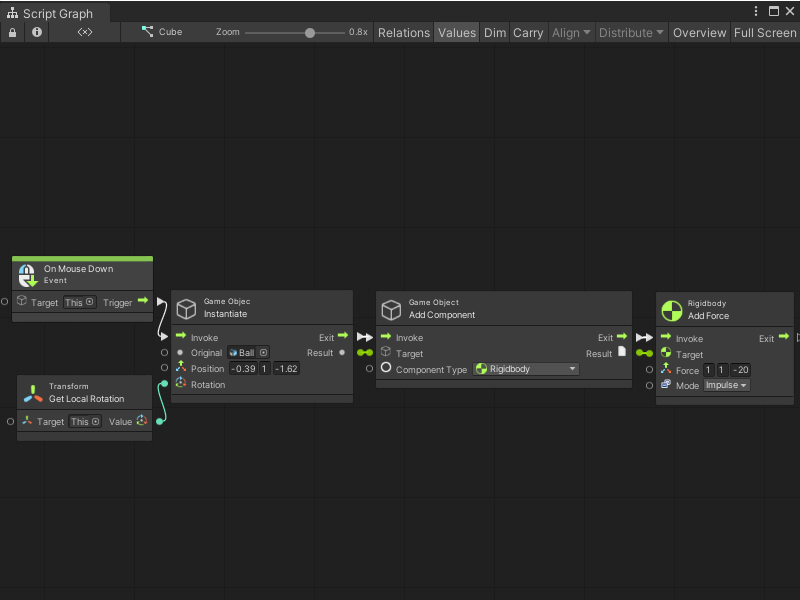
When the user clicks the mouse button, the Script Graph creates a new Ball GameObject and sends it towards the camera.
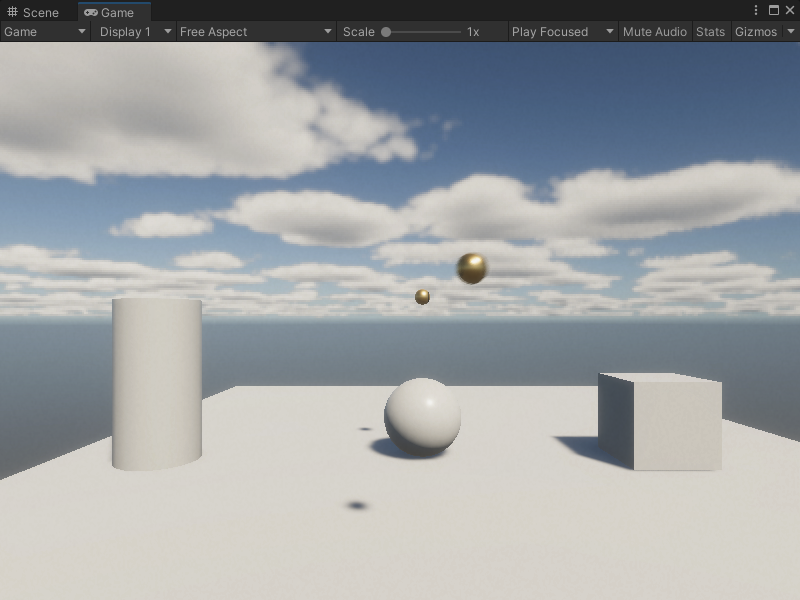
Related nodes
[!include[nodes-related](./snippets/nodes-related.md)] On Mouse Down node: